【 New students for Fall Admission in 2024 】 Notice of how to confirm your User ID(Integrated Authentication ID) and set your password
Last Updated: July 04,2024
Hosei University provides various networking services such as Gmail, wireless network(hosei-wifi), Zoom and Webex, Box and also has various systems for course registration and confirmation of grades and syllabus.
You will need your User ID (Integrated Authentication ID) and password for such services and systems. Therefore, please confirm your User ID(Integrated Authentication ID) assigned by the university, and set your password from the Hosei Enrollment Procedure System after September 1, 2024 according to the following procedures. And also please confirm your university e-mail account.
1. How to set your password
Please follow the steps below to set your password.
(Step1) Login to Hosei Enrollment Procedure System with your applicant number and date of birth.
Hosei Enrollment Procedure System: https://hosei-enroll.jp/
(Step2) Proceed "Confirmation of Student ID Information" on the bottom.
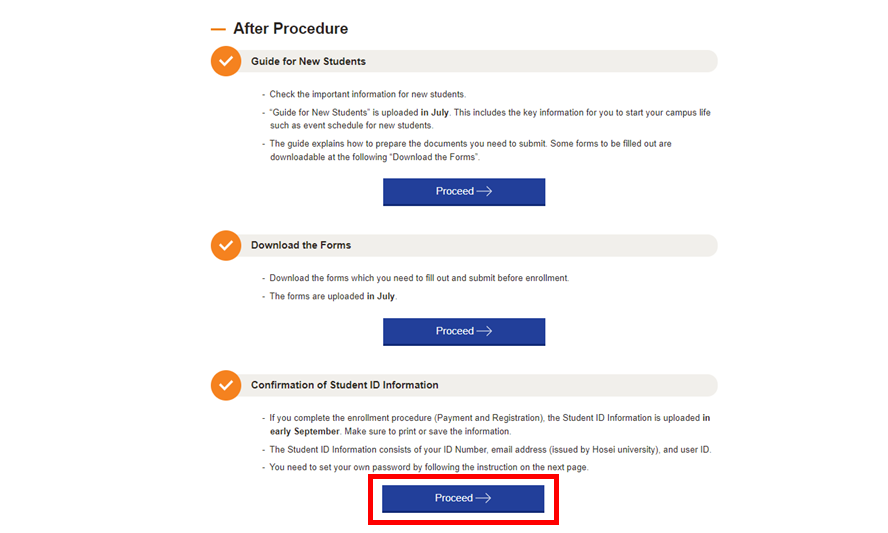
(Step3) Access to the following link on "How to set your password".
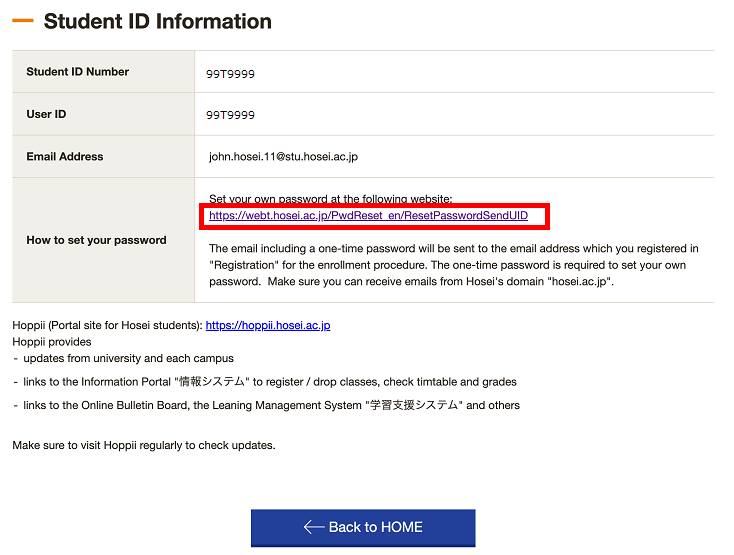
(Step4) Enter your User ID (Integrated Authentication ID) in the "User ID (Integrated Authentication ID)" entry field on the "Password Change" screen and click OK.
※Your User ID (Integrated Authentication ID) can be confirmed on the "Confirmation of Student ID Information" screen.
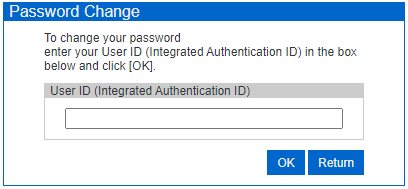
(Step5)The e-mail including a one-time password will be sent to the e-mail address you registered for the enrollment procedure. And click on the URL in that e-mail.
※If you cannot receive the one-time password, please come to the Computing and Networking Center Office at each campus with your student ID card.
※If the URL does not open properly when clicked, copy the URL in the body of the e-mail and paste it into the address bar of your Web browser.
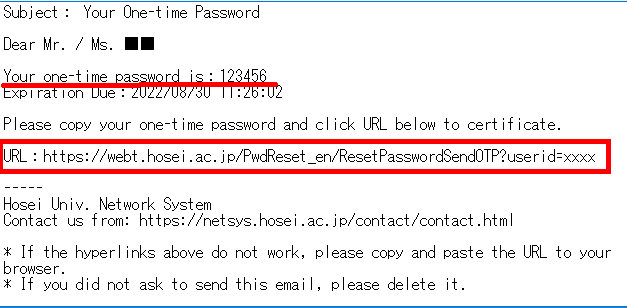
(Step6)On the "Password" screen, enter the one-time password obtained in (step5) in the "One-time Password" field and click OK.
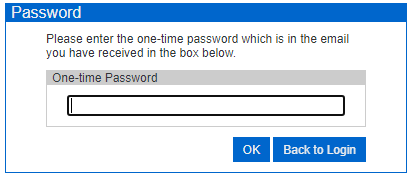
(Step7)On the "Password Change" screen, set your own password and click OK.
The password requirements are the following:
・Your password must have at least 8 characters but no more than 63 characters.
・Your password must contain at least one uppercase letter (A to Z) , one lowercase letter (a to z), and one numeric character (0-9) .
・The allowed special characters are ! “ # $ ( ) * - . / : ; < = > ? [ ] ^ _ ‘ { } | ~
・% , @ & + half-width space and full-width characters are not allowed.
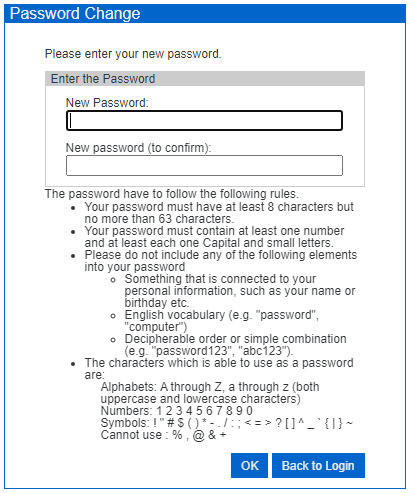
(Step8) When "Your password is changed." is displayed, the password setting is complete.
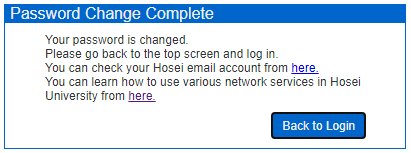
2.Computing and Networking Center Office at each campus
| For more information, please click here. (Only available in Japanese) | |||
| For more information, please click here. (Only available in Japanese) | |||
| For more information, please click here. (Only available in Japanese) | |||
| For more information, please click here. (Only available in Japanese) | |||
3.Contact Information
For inquiries about course registration, please contact your faculty office.
For inquiries about setting your password, etc., please click here.
July 04, 2024 Computing and Networking Center