【Students graduating from Hosei University and entering Hosei University Graduate School in fall 2024】How to set a password for a new user ID (Integrated Authentication ID) after admission
Last Updated: July 24,2024
Students from Hosei University who will enter Hosei University Graduate School in September 2024 (hereinafter referred to as “internal students※”) will be given a new user ID (Integrated Authentication ID) after entering the graduate school.
Please refer to the following procedures to set up a password for your new user ID (Integrated Authentication ID) and to register your e-mail address for password reissue.
(※) “Internal students” are defined as those who will graduate or complete their undergraduate studies or graduate studies at Hosei University in September 2024 and enter the master's or doctoral program at Hosei University's graduate school in September 2024.
If you do not complete the following procedures, you will not be able to use various services such as course registration that require login with your new user ID (Integrated Authentication ID) after admission.
Internal students must complete the procedures listed on this page by [before the start of the course registration period].
1.How set up a password for a new user ID (Integrated Authentication ID) after admission
The password for new user ID (Integrated Authentication ID) after admission for internal students will be issued according to the following procedure.
Please receive the “Integrated Authentication Account User ID Notification Letter” at your graduate school counter.
(Step1) Access the password change page from the following URL
(Step2) Click “Forgot your password? at the bottom of the login screen.
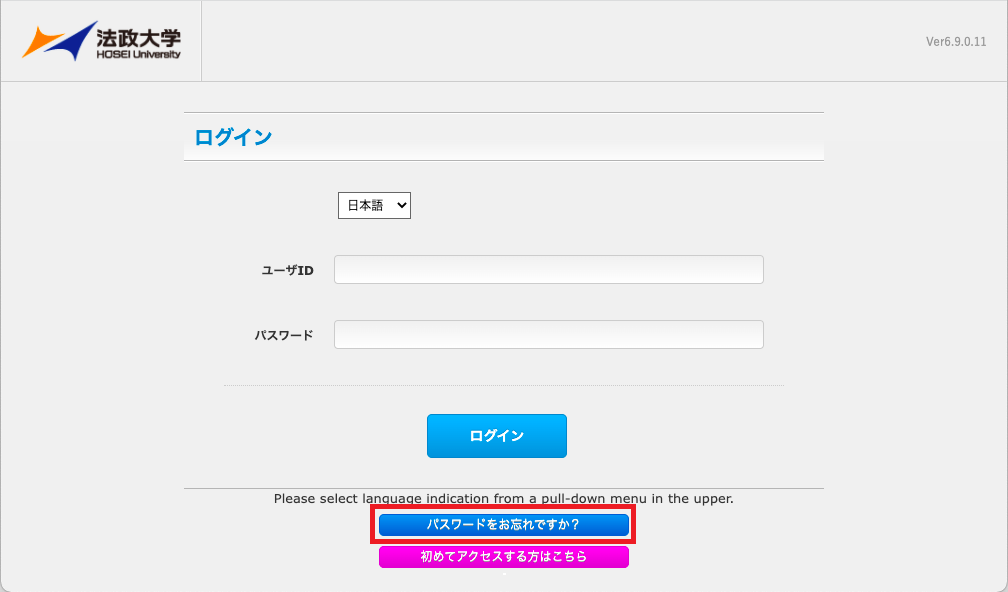
(Step3) Enter “new user ID (Integrated Authentication ID) after admission” in the “User ID (Integrated Authentication ID)”
The new user ID (Integrated Authentication ID) after admission is the lower-case alphabet of the new student ID number after admission.
(For example, if your new student ID number after admission is 99H9999, your new user ID (Integrated Authentication ID) is 99h9999.)
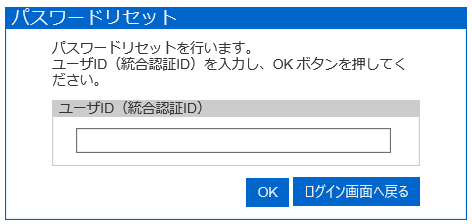
(Step4) An email with your one-time password will be sent to your Hosei University Gmail address.
URL:https://gmail.hosei.ac.jp/
Subject: [Your One-time Password]
※Internal students can log in to Hosei University Gmail with their user ID (Integrated Authentication ID) and password before graduation until early October 2024.
※ If the URL does not open correctly when clicked, please copy the URL from the body of the email and paste it into the address bar of your web browser to access the site.
You cannot receive the one-time password.
Cannot log in to Hosei University Gmail with your user ID (Integrated Authentication ID) before graduation.
After receiving your new student ID card after admission, please inquire at the General Computing and Networking Center Office on each campus with your new student ID card.
Click here for Ichigaya (liberal arts students) (Only available in Japanese)
Click here for Tama (Only available in Japanese)
Click here for Koganei and Ichigaya (Faculty of Engineering and Design) (Only available in Japanese)
※You must have a new student ID card after admission to the university for identification purposes. If you forget your new student ID card or before you receive it, you will not be able to get a password reissued at the Computing and Networking Center Office.
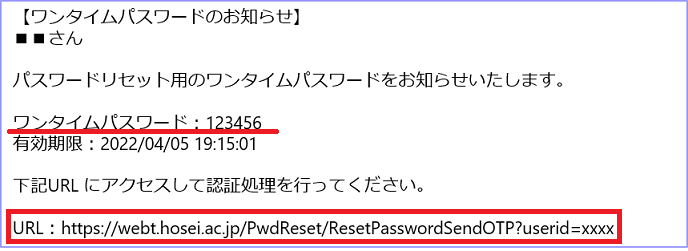
(Step5) Enter the one-time password from (Step 4) in the “One-time Password” field on the Password Entry screen and click OK.
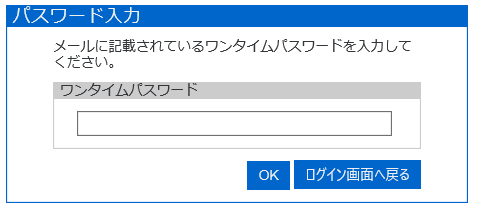
(Step6) On the Password Reset screen, enter your password according to the following password rules in the “New Password” field and click
Hosei University's password rules are as follows.
Your password must contain at least 8 lowercase letters, uppercase letters, and numbers (each of which must contain at least 1 character), and must be at least 63 characters long.
The password can contain lowercase and uppercase letters, numbers, and symbols.
However, please note that the following symbols cannot be used.
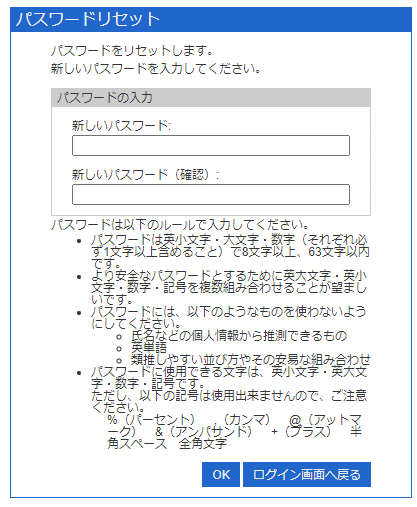
(Step7) When the message “Password reset complete” is displayed, the password setting for the new user ID (Integrated Authentication ID)
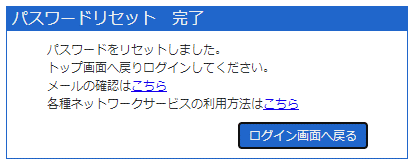
(Step8) Click the “Click here to check your email” link on the screen in Step 7, and the login screen of Hosei University Gmail will appear.
If you can log in to Hosei University Gmail, there is no problem with your password setting. Close the window that opens and go on to “2. How to register an e-mail address for password reissue associated with a new user ID (Integrated Authentication ID) after admission”.
If you are unable to log in, please go back to “Step 1” of “1. How set up a password for a new user ID (Integrated Authentication ID) after admission” to set your password again.
2.How to register an e-mail address for password reissue associated with a new user ID (Integrated Authentication ID) after admission
Therefore, it is necessary to register a private email address other than the Hosei University Gmail address (@stu.hosei.ac.jp) as the email address for password re-issue.
Please be sure to register an e-mail address for password reissue after you have set up your new user ID (Integrated Authentication ID) after admission password.
You can change your e-mail address for password reissue as many times as you like by following the procedure below.
(Step1) Access the password change screen from the following URL
(Step2) Click “Click here if you are accessing for the first time” at the bottom of the login screen.
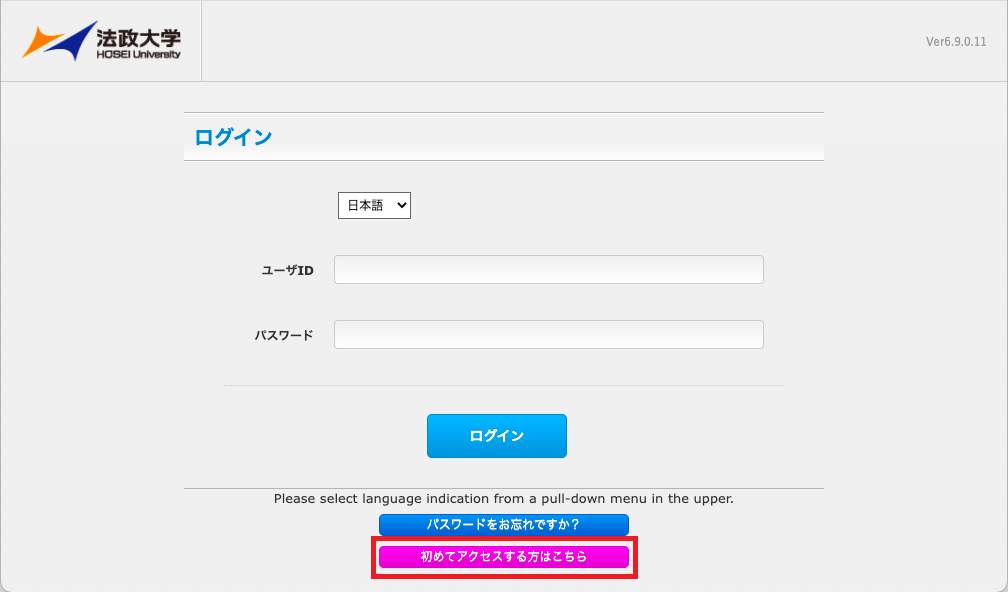
(Step3) Enter the following information on the “Register/Change Information” screen, and click “Login”.
“Password” entry field: Password set in “1.How set up a password for a new user ID (Integrated Authentication ID) after admission”.
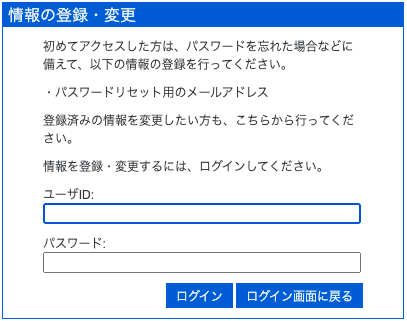
(Step4) Enter a private email address other than your Hosei University Gmail address in the email address input box on the One Time
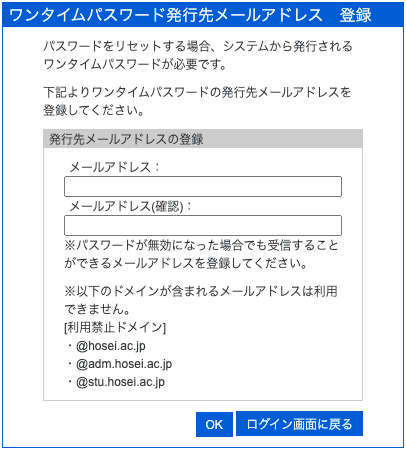
(Step5)On the “One Time Password Issuance Email Address Registration Confirmation” page, confirm that the email address listed in the
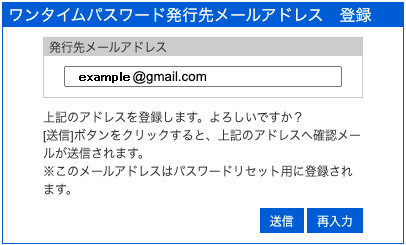
(Step6) An e-mail with the following subject will be sent to the e-mail address registered in (Step 5).
Please access the “Email Address Registration Completion URL” in the email.
If the URL does not open properly, copy the URL in the body of the email and paste it into the address bar of your web browser to access the URL.
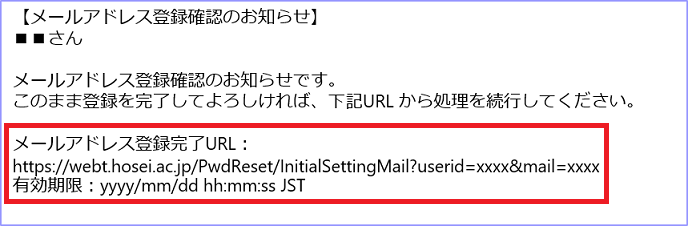
(Step7) When the message “Initial Registration Complete” is displayed, the registration of the e-mail address for password reset is complete.
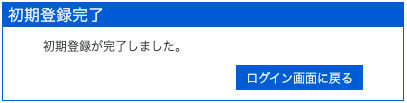
3. Computing and Networking Center Office at each campus
| For more information, please click here .(Only available in Japanese) | |||
| For more information, please click here. (Only available in Japanese) | |||
| For more information, please click here. (Only available in Japanese) | |||
| For more information, please click here. (Only available in Japanese) |
4. Contact Information
For inquiries about course registration, please contact your faculty office.
For inquiries about setting a password, registering an e-mail address, etc., please click here.
July 24, 2024 Computing and Networking Center